# WebVirtCloud
###### Python3 & Django 2.2
## Features
* QEMU/KVM Hypervisor Management
* QEMU/KVM Instance Management - Create, Delete, Update
* Hypervisor & Instance web based stats
* Manage Multiple QEMU/KVM Hypervisor
* Manage Hypervisor Datastore pools
* Manage Hypervisor Networks
* Instance Console Access with Browsers
* Libvirt API based web management UI
* User Based Authorization and Authentication
* User can add SSH public key to root in Instance (Tested only Ubuntu)
* User can change root password in Instance (Tested only Ubuntu)
* Supports cloud-init datasource interface
### Warning!!!
How to update gstfsd daemon on hypervisor:
```bash
wget -O - https://clck.ru/9VMRH | sudo tee -a /usr/local/bin/gstfsd
sudo service supervisor restart
```
## Description
WebVirtCloud is a virtualization web interface for admins and users. It can delegate Virtual Machine's to users. A noVNC viewer presents a full graphical console to the guest domain. KVM is currently the only hypervisor supported.
## Quick Install with Installer (Beta)
Install an OS and run specified commands. Installer supported OSes: Ubuntu 18.04, Debian 10, Centos/OEL/RHEL 8.
It can be installed on a virtual machine, physical host or on a KVM host.
```bash
wget https://raw.githubusercontent.com/retspen/webvirtcloud/master/install.sh
chmod 744 install.sh
# run with sudo or root user
./install.sh
```
## Manual Installation
### Generate secret key
You should generate SECRET_KEY after cloning repo. Then put it into webvirtcloud/settings.py.
```python3
import random, string
haystack = string.ascii_letters + string.digits + string.punctuation
print(''.join([random.SystemRandom().choice(haystack) for _ in range(50)]))
```
### Install WebVirtCloud panel (Ubuntu 18.04+ LTS)
```bash
sudo apt-get -y install git virtualenv python3-virtualenv python3-dev python3-lxml libvirt-dev zlib1g-dev libxslt1-dev nginx supervisor libsasl2-modules gcc pkg-config python3-guestfs
git clone https://github.com/retspen/webvirtcloud
cd webvirtcloud
cp webvirtcloud/settings.py.template webvirtcloud/settings.py
# now put secret key to webvirtcloud/settings.py
sudo cp conf/supervisor/webvirtcloud.conf /etc/supervisor/conf.d
sudo cp conf/nginx/webvirtcloud.conf /etc/nginx/conf.d
cd ..
sudo mv webvirtcloud /srv
sudo chown -R www-data:www-data /srv/webvirtcloud
cd /srv/webvirtcloud
virtualenv -p python3 venv
source venv/bin/activate
pip install -r conf/requirements.txt
python3 manage.py migrate
sudo chown -R www-data:www-data /srv/webvirtcloud
sudo rm /etc/nginx/sites-enabled/default
```
Restart services for running WebVirtCloud:
```bash
sudo service nginx restart
sudo service supervisor restart
```
Setup libvirt and KVM on server
```bash
wget -O - https://clck.ru/9V9fH | sudo sh
```
Done!!
Go to http://serverip and you should see the login screen.
### Install WebVirtCloud panel (CentOS8/OEL8)
```bash
sudo yum -y install epel-release
sudo yum -y install python3-virtualenv python3-devel libvirt-devel glibc gcc nginx supervisor python3-lxml git python3-libguestfs iproute-tc cyrus-sasl-md5 python3-libguestfs
```
#### Creating directories and cloning repo
```bash
sudo mkdir /srv && cd /srv
sudo git clone https://github.com/retspen/webvirtcloud && cd webvirtcloud
cp webvirtcloud/settings.py.template webvirtcloud/settings.py
# now put secret key to webvirtcloud/settings.py
# create secret key manually or use that command
sudo sed -r "s/SECRET_KEY = ''/SECRET_KEY = '"`python3 /srv/webvirtcloud/conf/runit/secret_generator.py`"'/" -i /srv/webvirtcloud/webvirtcloud/settings.py
```
#### Start installation webvirtcloud
```bash
virtualenv-3 venv
source venv/bin/activate
pip3 install -r conf/requirements.txt
cp conf/nginx/webvirtcloud.conf /etc/nginx/conf.d/
python3 manage.py migrate
```
#### Configure the supervisor for CentOS
Add the following after the [include] line (after **files = ... ** actually):
```bash
sudo vim /etc/supervisord.conf
[program:webvirtcloud]
command=/srv/webvirtcloud/venv/bin/gunicorn webvirtcloud.wsgi:application -c /srv/webvirtcloud/gunicorn.conf.py
directory=/srv/webvirtcloud
user=nginx
autostart=true
autorestart=true
redirect_stderr=true
[program:novncd]
command=/srv/webvirtcloud/venv/bin/python3 /srv/webvirtcloud/console/novncd
directory=/srv/webvirtcloud
user=nginx
autostart=true
autorestart=true
redirect_stderr=true
```
#### Edit the nginx.conf file
You will need to edit the main nginx.conf file as the one that comes from the rpm's will not work. Comment the following lines:
```
# server {
# listen 80 default_server;
# listen [::]:80 default_server;
# server_name _;
# root /usr/share/nginx/html;
#
# # Load configuration files for the default server block.
# include /etc/nginx/default.d/*.conf;
#
# location / {
# }
#
# error_page 404 /404.html;
# location = /40x.html {
# }
#
# error_page 500 502 503 504 /50x.html;
# location = /50x.html {
# }
# }
}
```
Also make sure file in **/etc/nginx/conf.d/webvirtcloud.conf** has the proper paths:
```
upstream gunicorn_server {
#server unix:/srv/webvirtcloud/venv/wvcloud.socket fail_timeout=0;
server 127.0.0.1:8000 fail_timeout=0;
}
server {
listen 80;
server_name servername.domain.com;
access_log /var/log/nginx/webvirtcloud-access_log;
location /static/ {
root /srv/webvirtcloud;
expires max;
}
location / {
proxy_pass http://gunicorn_server;
proxy_set_header X-Real-IP $remote_addr;
proxy_set_header X-Forwarded-for $proxy_add_x_forwarded_for;
proxy_set_header Host $host:$server_port;
proxy_set_header X-Forwarded-Proto $remote_addr;
proxy_connect_timeout 600;
proxy_read_timeout 600;
proxy_send_timeout 600;
client_max_body_size 1024M;
}
}
```
Change permissions so nginx can read the webvirtcloud folder:
```bash
sudo chown -R nginx:nginx /srv/webvirtcloud
```
Change permission for selinux:
```bash
sudo semanage fcontext -a -t httpd_sys_content_t "/srv/webvirtcloud(/.*)"
sudo setsebool -P httpd_can_network_connect on -P
```
Add required user to the kvm group(if you not install with root):
```bash
sudo usermod -G kvm -a
```
Allow http ports on firewall:
```bash
sudo firewall-cmd --add-service=http
sudo firewall-cmd --add-service=http --permanent
sudo firewall-cmd --add-port=6080/tcp
sudo firewall-cmd --add-port=6080/tcp --permanent
```
Let's restart nginx and the supervisord services:
```bash
sudo systemctl restart nginx && systemctl restart supervisord
```
And finally, check everything is running:
```bash
sudo supervisorctl status
gstfsd RUNNING pid 24662, uptime 6:01:40
novncd RUNNING pid 24661, uptime 6:01:40
webvirtcloud RUNNING pid 24660, uptime 6:01:40
```
#### Apache mod_wsgi configuration
```
WSGIDaemonProcess webvirtcloud threads=2 maximum-requests=1000 display-name=webvirtcloud
WSGIScriptAlias / /srv/webvirtcloud/webvirtcloud/wsgi_custom.py
```
#### Install final required packages for libvirtd and others on Host Server
```bash
wget -O - https://clck.ru/9V9fH | sudo sh
```
Done!!
Go to http://serverip and you should see the login screen.
### Alternative running novncd via runit(Debian)
Alternative to running nonvcd via supervisor is runit.
On Debian systems install runit and configure novncd service
```
apt install runit runit-systemd
mkdir /etc/service/novncd/
ln -s /srv/webvirtcloud/conf/runit/novncd.sh /etc/service/novncd/run
systemctl start runit.service
```
### Default credentials
login: admin
password: admin
### Configuring Compute SSH connection
This is a short example of configuring cloud and compute side of the ssh connection.
On the webvirtcloud machine you need to generate ssh keys and optionally disable StrictHostKeyChecking.
```
chown www-data -R ~www-data
sudo -u www-data ssh-keygen
cat > ~www-data/.ssh/config << EOF
Host *
StrictHostKeyChecking no
EOF
chown www-data -R ~www-data/.ssh/config
```
You need to put cloud public key into authorized keys on the compute node. Simpliest way of doing this is to use ssh tool from the webvirtcloud server.
```
sudo -u www-data ssh-copy-id root@compute1
```
### Host SMBIOS information is not available
If you see warning
```
Unsupported configuration: Host SMBIOS information is not available
```
Then you need to install `dmidecode` package on your host using your package manager and restart libvirt daemon.
Debian/Ubuntu like:
```
$ sudo apt-get install dmidecode
$ sudo service libvirt-bin restart
```
Arch Linux
```
$ sudo pacman -S dmidecode
$ systemctl restart libvirtd
```
### Cloud-init
Currently supports only root ssh authorized keys and hostname. Example configuration of the cloud-init client follows.
```
datasource:
OpenStack:
metadata_urls: [ "http://webvirtcloud.domain.com/datasource" ]
```
### Reverse-Proxy
Edit WS_PUBLIC_PORT at settings.py file to expose redirect to 80 or 443. Default: 6080
```
WS_PUBLIC_PORT = 80
```
## How To Update
```bash
# Go to Installation Directory
cd /srv/webvirtcloud
source venv/bin/activate
git pull
pip3 install -U -r conf/requirements.txt
python3 manage.py migrate
sudo service supervisor restart
```
### Running tests
Server on which tests will be performed must have libvirt up and running.
It must not contain vms.
It must have `default` storage which not contain any disk images.
It must have `default` network which must be on.
Setup venv
```bash
python -m venv venv
source venv/bin/activate
pip install -r conf/requirements.txt
```
Run tests
```bash
python manage.py test
```
## Screenshots
Instance Detail:
 Instance List:
Instance List:
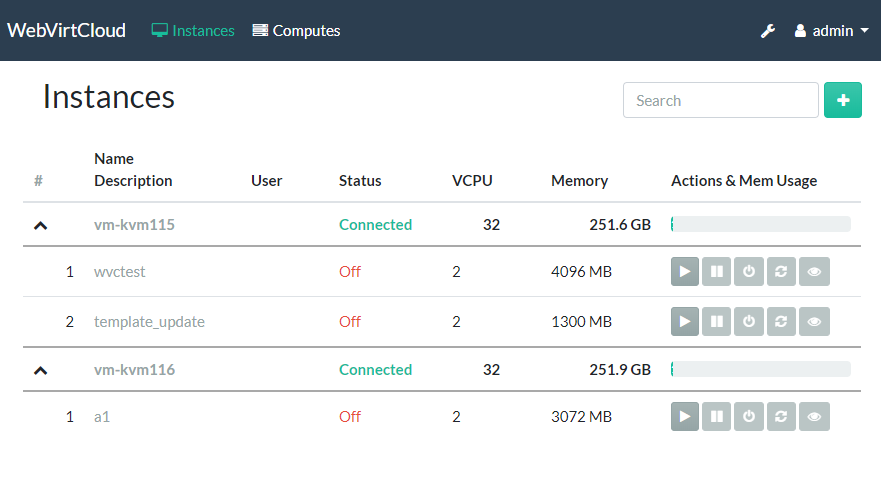
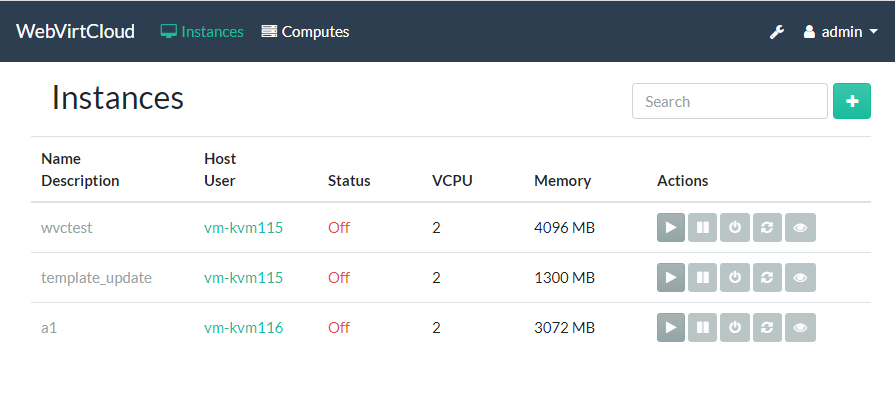 Other:
Other:

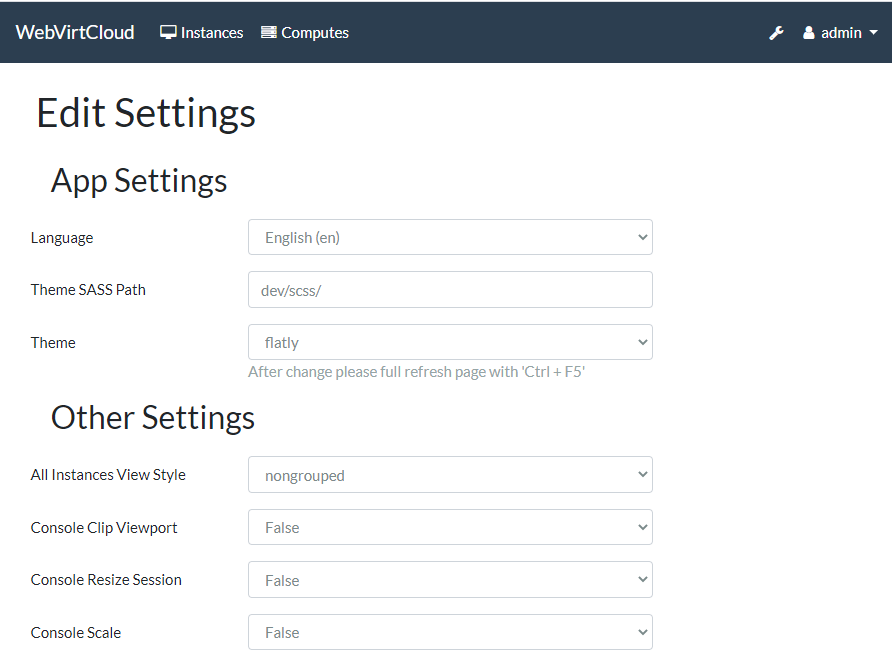 ## License
WebVirtCloud is licensed under the [Apache Licence, Version 2.0](http://www.apache.org/licenses/LICENSE-2.0.html).
## License
WebVirtCloud is licensed under the [Apache Licence, Version 2.0](http://www.apache.org/licenses/LICENSE-2.0.html).
 Instance List:
Instance List:
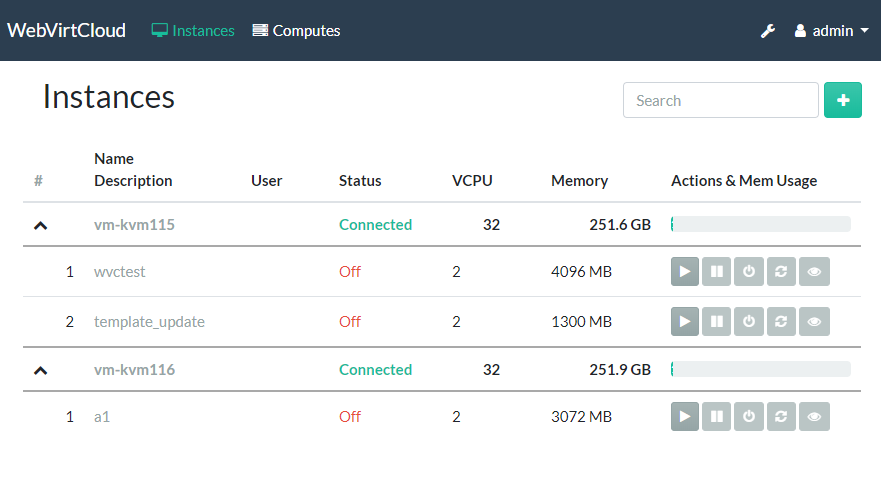
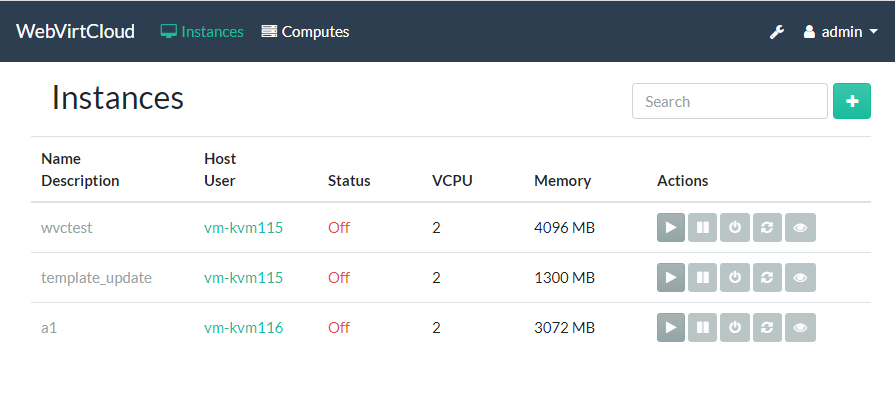 Other:
Other:

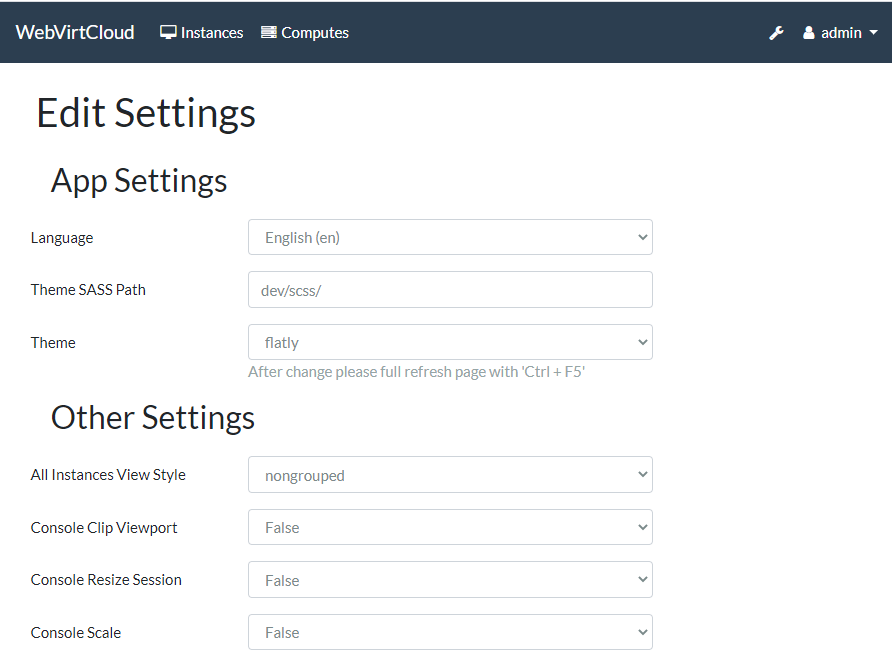 ## License
WebVirtCloud is licensed under the [Apache Licence, Version 2.0](http://www.apache.org/licenses/LICENSE-2.0.html).
## License
WebVirtCloud is licensed under the [Apache Licence, Version 2.0](http://www.apache.org/licenses/LICENSE-2.0.html).